You’ve seen the SendTo folder in action any time you right-click a file and select the Send To folder from the context menu. What you might be unaware of is that you can customize the items in this menu.
Go ahead, right click a file. You should see something that looks like this:
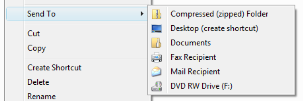
To get to the SendTo folder, you’ll need to open up an Explorer window, and then paste in the following to the address bar.
%APPDATA%\Microsoft\Windows\SendTo
[ %APPDATA% is an environment variable that actually maps to something like C:\users\
You should now see a bunch of shortcuts:
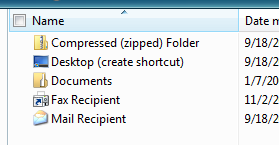
Let’s say you wanted to add an item to the Send To menu to open files in Notepad. You could just drag a shortcut to Notepad into this folder, or create a new shortcut. Now you can see the new Notepad item in the menu:
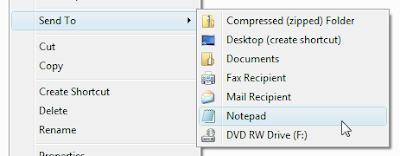
ANOTHER METHOD:
The ’send to’ folder can also be accesed by this method:
1]- [WindowKey] + [R] : open the execute box
2]- Shell:sendto : open the sendto folder
3]- Once the ’send to’ folder is open the rest of the steps remain same.
No comments:
Post a Comment